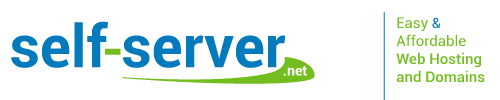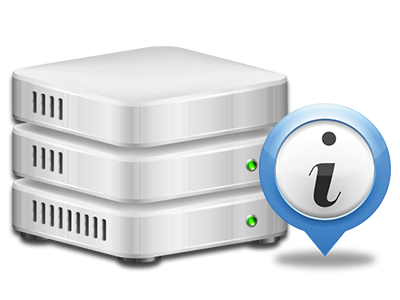Web Stats Manager
The one location you need to go for all of your website reports

The extensive web analytics statistics within your Web Control Panel will let you watch pretty much all actions on your sites. You’ll receive actual time details about the load generated in your account and the website traffic they receive on a per–hour, per–week and per–month base. You’ll also find detailed information with regards to our platform in general like the actual IP address, the OS, the editions of PHP and MySQL and much more. All the details is categorized in sections as a way for you to easily find it.
Server Data
Detailed information for your server
In the Server Information and facts area of the Web Control Panel, you will find detailed information with regards to the web server your cloud hosting plans account is located on. You can examine the OS, the actual IP address and the current Perl/MySQL versions, discover more details in regards to the setup Perl modules along with the incoming and outgoing email servers, watch the server load, etcetera.
You will also get detailed information about the PHP variation without needing to setup phpinfo files, etc.
Access & Error Listing
Get hold of information regarding your websites’ functionality
Using the data generated in the Access & Error Logs section of the Web Control Panel, you are able to locate just about any possible problems with the efficiency of your web sites. The access records will reveal all kinds of files including texts, photos and video clips that were reviewed from your visitors whilst the error logs will report just about any warnings and errors that have taken place during their stay on your website.
It is easy to get the access and error report information for each of your operational websites from the Web Stats Manager section of your Web Control Panel.
Traffic Stats
Keep track of your site customers in real time
Following the website data of your web site is the right way to see how your web marketing strategy works. With the Web Control Panel enclosed online stats tools – Webalizer and Awstats, you can view the volumes of viewers that come to your website, as well as the volume of hits they generate and webpages they load on a day–to–day, weekly and monthly basis.
To view the statistics details, go to the Website Statistics area of your Web Control Panel and then load the stats file for a specific host. There is no need to setup absolutely anything on your side. We trigger the statistics after your website moves on the web and begins generating visits.
CPU Stats
Track your sites’ server load
The CPU stats included within your Web Control Panel will offer realtime data of the load that is generated within your hosting account by your scripts, database inquiries, etcetera. Therefore, the more dynamic and complex your website is, the more hosting server assets it will need to be working well.
The server load information is delivered within an easy–to–read way and provides you with information on the server load generated each day, per month or annually. This correct data will help keep you updated on the web server power usage at any minute and can enable you to prevent your sites from moving offline due to hosting server overload (exceeded server power usage restrictions).