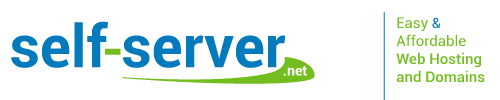Catch-all Emails in Cloud Hosting
If you have a cloud hosting plan with our company and you want to activate the catch-all option for a specific mailbox that you have in the account, it will take literally only one single click in the Email Manager section of your Hepsia hosting Control Panel to accomplish this. A catch-all button is available next to each and every email address that you have set up under any domain name registered in your account. You can pick one single address per domain by clicking the respective button. This will activate the feature momentarily, so all emails sent to misspelled email addresses will be re-sent there. Clicking the button once again will turn off the catch-all feature. In case you’ve got activated email forwarding, our system will display a warning message and you won’t be able to activate the catch-all feature till you delete the forwarding or you can simply choose a different mailbox to be the catch-all one.
Catch-all Emails in Semi-dedicated Servers
A catch-all address can be created with several clicks of the mouse in case you’ve got a semi-dedicated hosting plan with us. The semi-dedicated account will be managed via our custom-developed Hepsia hosting Control Panel and you will be able to set up email addresses with any domain name registered here. To enable the catch-all option for a particular mailbox, you will need to click on the icon with the exact same name, which will be to the right of each email address. Deactivating this feature can be done in the very same fashion and will not take more than one click either. If the catch-all feature has already been enabled for a given domain name, you’ll get a warning note. The same goes if the mailbox that you want to be a catch-all one has email forwarding activated, as our system will never change or disable any feature automatically.