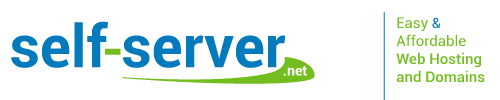POP3 IMAP E-mail Accounts in Cloud Hosting
You will be able to use any email client and any handheld or desktop device to check your emails if you pick any of our cloud hosting plans. Our email servers offer support for both email retrieval protocols (POP3 and IMAP), so you can select the one that answers your requirements – you can download all emails on your PC or you can store the messages on the mail server in case you are running a firm and different people need to have access to them, for example. You can even download an auto-configuration file for a particular mailbox for any of the three most widely used desktop email clients – Outlook, Thunderbird and Apple Mail. You’ll just need to run the file on your computer and that mailbox will be automatically set up. In case you’d rather use your phone, we’ve got exhaustive tutorials on how to configure an email account on an iOS- or an Android-powered handheld device.
POP3 IMAP E-mail Accounts in Semi-dedicated Servers
Our semi-dedicated server packages offer support for the two email retrieval protocols, so you can opt for either one of them when you set up a mailbox with an email software program. You can also download auto-configuration files for any account that you set up from the Email Manager section of the Hepsia hosting Control Panel, via which you manage your server. Thus, you can add any account to Thunderbird, Outlook or Apple Mail without the need to do anything manually. In case you are non-stop on the move and you would like to access your email messages using a smartphone, we’ve included elaborate tutorials with screenshots teaching how to set up an account on an iPhone or an Android phone. With our semi-dedicated server packages, you can download the messages to a single device or you can leave them on the email server, so as to be able to access your email messages from different devices and locations.