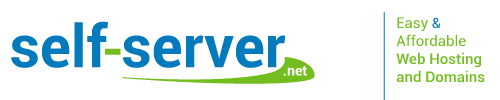IP Blocking in Cloud Hosting
Our cloud hosting plans come with an IP blocking tool, so in case you'd like to restrict the access to your websites, you'll be able to do this with simply a few mouse clicks. The tool is part of the Hepsia hosting CP, which comes with all accounts and which is a breeze to use. As soon as you log in and visit the IP blocking section, you'll just have to select a domain or a subdomain hosted in the account and type the IP address which should be blocked. Our system enables you to block whole networks too, so if you enter 123.123.123., for example, this'll block all IP addresses between 123.123.123.1 and 123.123.123.255 from accessing your Internet sites. In case you wish to whitelist an IP at some point, you could unblock it with a mouse click from the same section.
IP Blocking in Semi-dedicated Servers
You will be able to block IP addresses effortlessly and stop the undesirable traffic to any website hosted inside a semi-dedicated server account with us, since we offer a very easy-to-use tool to do that, that's provided with our Hepsia hosting CP. Even if you have not tackled this type of issues in the past, you shall not have any difficulties, since our tool features a very user-friendly interface. When you visit the IP blocking section of the Control Panel, you will find a complete list of all the domains and subdomains which you have added in the Hosted Domains section. What you need to do to block an IP address is select the needed domain or subdomain from a drop-down menu and enter the IP within the box below. The change will take effect instantly, so you will not get any traffic from this address in the future. Taking away an IP from the blocked list is just as easy.